@nativescript-community/ui-barcodeview
@nativescript-community/ui-barcodeview
Scan QR/barcodes with your NativeScript app.
| 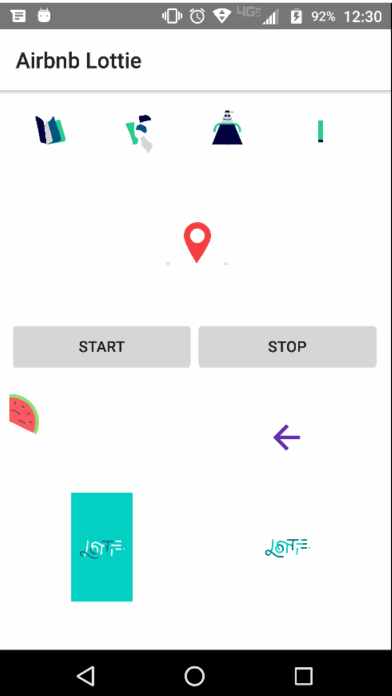 |
| --- | ----------- |
| iOS Demo | Android Demo |
|
| --- | ----------- |
| iOS Demo | Android Demo |
Table of Contents
- Installation
- Supported barcode types
- Installation
- Plain NativeScript
- NativeScript + Angular
- NativeScript + Vue
- Demos and Development
- Contributing
- Questions
Installation
Run the following command from the root of your project:
ns plugin add @nativescript-community/ui-barcodeview
Supported barcode types
iOS and Android
- CODE_39
- CODE_93
- CODE_128
- DATA_MATRIX
- EAN_8
- EAN_13
- ITF (also known as ITF14)
- PDF_417 (on Android only when passed in explicity via
formats) - QR_CODE
- UPC_A
- UPC_E
Android only
- CODABAR
- MAXICODE
- RSS_14
iOS only
- AZTEC
- CODE_39_MOD_43
- INTERLEAVED_2_OF_5
A note about UPC_A and EAN_13
When either (or both) of these are specified, both can be returned.
You can check the actual type by inspecting the format property of the result object.
For details, see #176.
Installation
tns plugin add @nativescript-community/ui-barcodeview
Be sure to run a new build after adding plugins to avoid any issues.
Usage
The nativescript BarcodeView is base on nativescript-barcodescanner from [Eddy Verbruggen] (https://github.com/EddyVerbruggen)
Plain NativeScript
IMPORTANT: Make sure you include xmlns:mdc="@nativescript-community/ui-barcodeview" on the Page element
XML
NativeScript + Angular
import { registerElement } from 'nativescript-angular/element-registry';
import { BarcodeView } from '@nativescript-community/ui-barcodeview';
registerElement('BarcodeView', () => BarcodeView);
<BarcodeView width="100" height="100" (scanResult)="onScanResult($event)"></CanvasView>
NativeScript + Vue
import Vue from 'nativescript-vue';
(<any>Vue).registerElement('BarcodeView', () => require('@nativescript-community/ui-barcodeview').BarcodeView);
<BarcodeView width="100" height="100" @scanResult="onScanResult"/>
Whatever the UI framework you will receive the event in :
function onScanResult(text:string, barcodeFormat:string) {
}
Properties
-
formats
coma separated list of format to decode -
preferFrontCamera
whether to prefer front camera -
beepOnScan
should i beep? -
reportDuplicates
should i keep on reporting? -
pause
pause camera -
torchOn
you guess right?
Methods
- pauseScanning
- resumeScanning
Android
ZXing: https://github.com/zxing/zxing/releases ZXing Android Embedded: https://github.com/journeyapps/zxing-android-embedded
With latest ZXing versions android minSdkVersion is bumped to 24. You can still lower it https://github.com/journeyapps/zxing-android-embedded#option-2-desugaring-advanced
Demos and Development
Repo Setup
The repo uses submodules. If you did not clone with --recursive then you need to call
git submodule update --init
The package manager used to install and link dependencies must be pnpm or yarn. npm wont work.
To develop and test:
if you use yarn then run yarn
if you use pnpm then run pnpm i
Interactive Menu:
To start the interactive menu, run npm start (or yarn start or pnpm start). This will list all of the commonly used scripts.
Build
npm run build.all
WARNING: it seems yarn build.all wont always work (not finding binaries in node_modules/.bin) which is why the doc explicitly uses npm run
Demos
npm run demo.[ng|react|svelte|vue].[ios|android]
npm run demo.svelte.ios # Example
Demo setup is a bit special in the sense that if you want to modify/add demos you dont work directly in demo-[ng|react|svelte|vue]
Instead you work in demo-snippets/[ng|react|svelte|vue]
You can start from the install.ts of each flavor to see how to register new demos
Contributing
Update repo
You can update the repo files quite easily
First update the submodules
npm run update
Then commit the changes Then update common files
npm run sync
Then you can run yarn|pnpm, commit changed files if any
Update readme
npm run readme
Update doc
npm run doc
Publish
The publishing is completely handled by lerna (you can add -- --bump major to force a major release)
Simply run
npm run publish
modifying submodules
The repo uses https:// for submodules which means you won't be able to push directly into the submodules.
One easy solution is t modify ~/.gitconfig and add
[url "ssh://git@github.com/"]
pushInsteadOf = https://github.com/
Questions
If you have any questions/issues/comments please feel free to create an issue or start a conversation in the NativeScript Community Discord.
Demos and Development
Repo Setup
The repo uses submodules. If you did not clone with --recursive then you need to call
git submodule update --init
The package manager used to install and link dependencies must be pnpm or yarn. npm wont work.
To develop and test:
if you use yarn then run yarn
if you use pnpm then run pnpm i
Interactive Menu:
To start the interactive menu, run npm start (or yarn start or pnpm start). This will list all of the commonly used scripts.
Build
npm run build.all
WARNING: it seems yarn build.all wont always work (not finding binaries in node_modules/.bin) which is why the doc explicitly uses npm run
Demos
npm run demo.[ng|react|svelte|vue].[ios|android]
npm run demo.svelte.ios # Example
Demo setup is a bit special in the sense that if you want to modify/add demos you dont work directly in demo-[ng|react|svelte|vue]
Instead you work in demo-snippets/[ng|react|svelte|vue]
You can start from the install.ts of each flavor to see how to register new demos
Contributing
Update repo
You can update the repo files quite easily
First update the submodules
npm run update
Then commit the changes Then update common files
npm run sync
Then you can run yarn|pnpm, commit changed files if any
Update readme
npm run readme
Update doc
npm run doc
Publish
The publishing is completely handled by lerna (you can add -- --bump major to force a major release)
Simply run
npm run publish
modifying submodules
The repo uses https:// for submodules which means you won't be able to push directly into the submodules.
One easy solution is t modify ~/.gitconfig and add
[url "ssh://git@github.com/"]
pushInsteadOf = https://github.com/
Questions
If you have any questions/issues/comments please feel free to create an issue or start a conversation in the NativeScript Community Discord.